SET UP ZOOM
You'll need Zoom for your Academic Connection Date.
Note: As a University of Arizona student, you have free access to a “Pro” Zoom account!
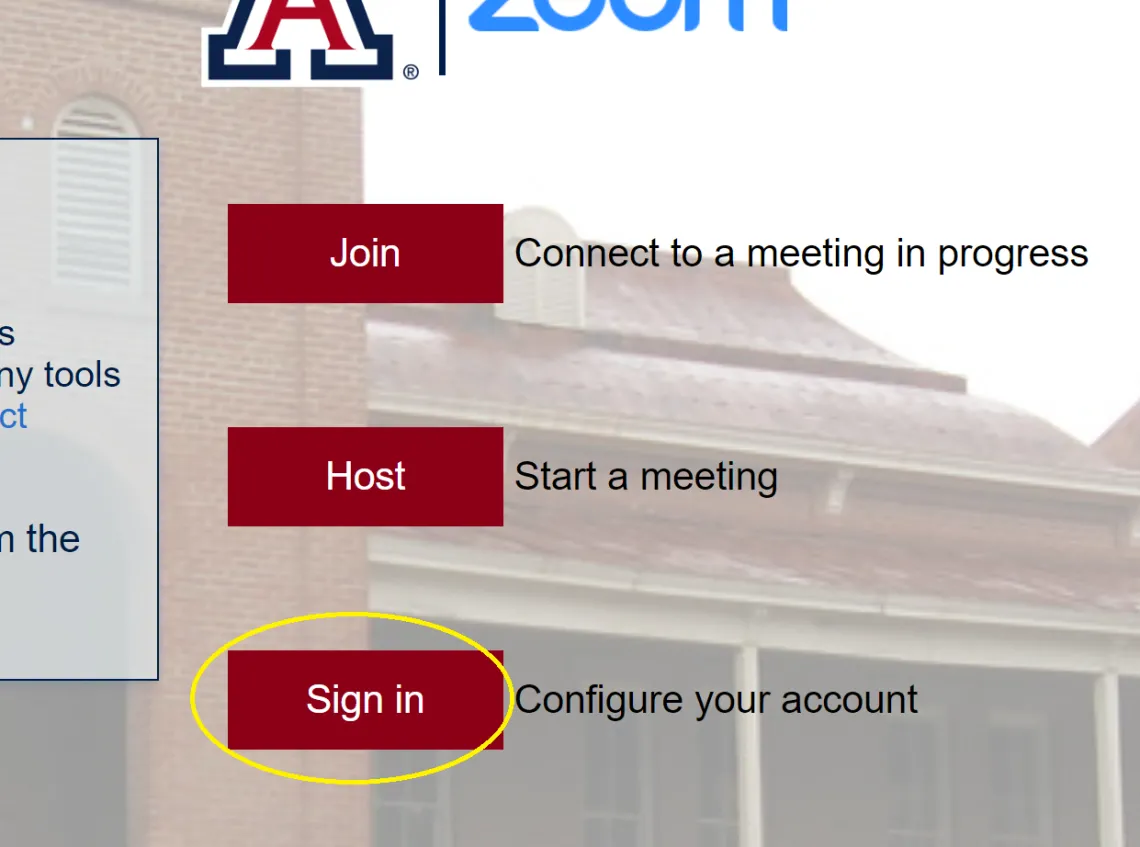
SIGN IN TO ARIZONA.ZOOM.US
- Go to https://arizona.zoom.us and click the Sign in button.
- On the next page, log in with your university NetID and password.
- You will be taken to your account Profile page.
- You can now start and join meetings directly from your browser.
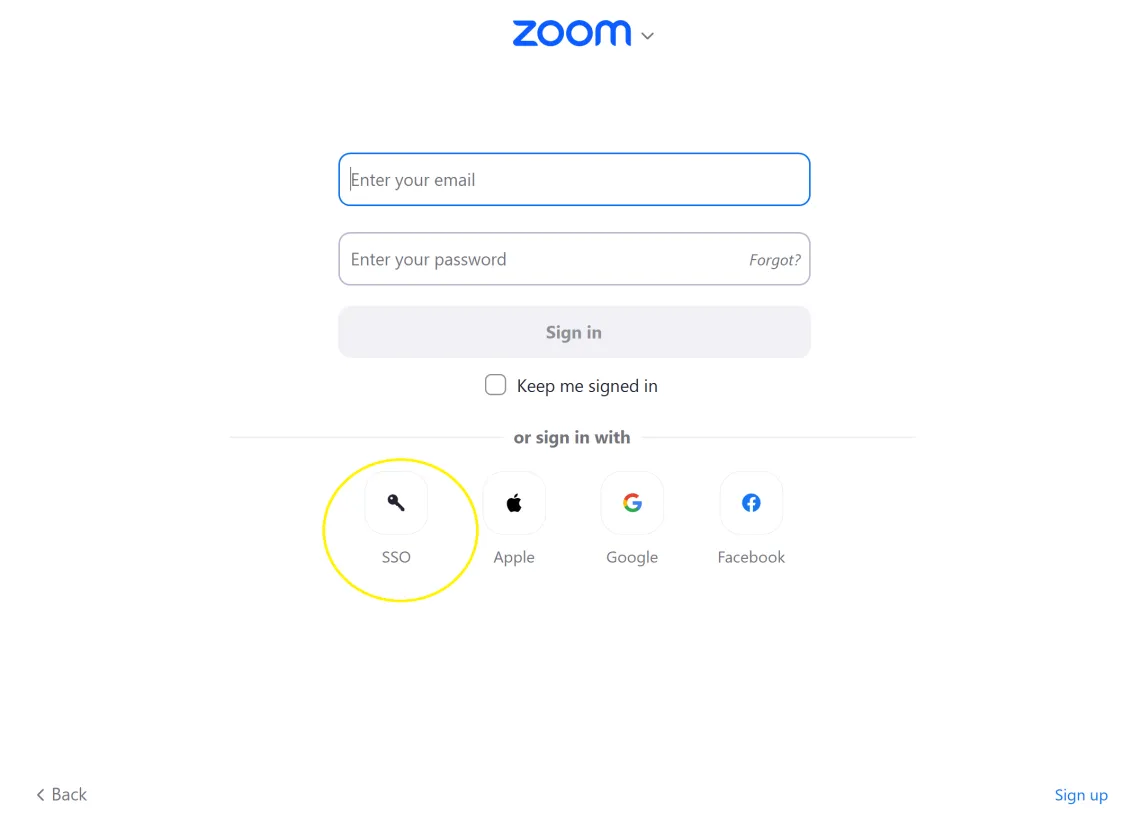
INSTALL ZOOM
- Download and install the Zoom Desktop Client.
- Click the Sign In button, and then on the next screen, click the SSO button.
- Enter “arizona" as the company domain.
- In the browser window that appears, log in with your university NetID and password.
- If a browser pop-up appears, allow your browser to launch Zoom by clicking the Open Zoom Meetings button or Launch Zoom.
- Confirm you’re signed into the program by clicking the profile icon in the upper right corner. You should see your school email address.
- When clicking on a Zoom meeting link, the Zoom application will automatically open and join the meeting.

TEST YOUR ZOOM SETTINGS
To test that Zoom is set up correctly, you can join a test meeting at arizona.zoom.us/test.
Make sure your microphone input, speaker output, and camera are working correctly!

